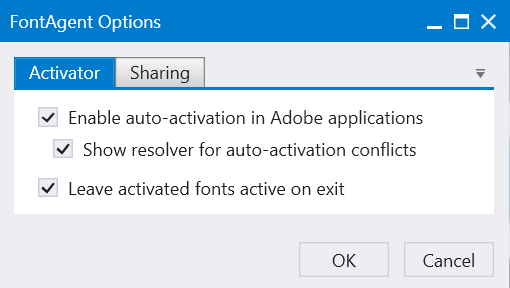Activating and Deactivating Fonts
Activating a font makes it available for use so it appears in Font menus in your applications. To limit your Font menus to a manageable length and to conserve system resources, you should activate just the fonts you plan to use. Don't worry. FontAgent lets you preview and compare your fonts, regardless of their activation status.
Activation Switches
Wherever FontAgent displays a font or set, it also displays an activation status switch. Click the slider to toggle the font's activation status.
| | ActivatedThe font or set is active for use. To deactivate it, click the slider. |
| | DeactivatedThe font or set is not active for use. To activate it, click the slider. |
 | Auto-ActivatedThe font was auto-activated by another application and is available for use. |
 | System-ActivatedThe font is required to be active by the operating system and cannot be deactivated. |
Additional Set Indicators
In addition to the Activation switches and indictors above, these indicators are used to indicate the status to sets.
System Font Activation
The Windows operating system comes with hundreds of fonts, many of which are required for Windows to run properly. As a result, when you deactivate required fonts, Windows keeps them active, but hides them from appearing in Font menus in applications.
Activation Preferences
FontAgent provides a number of settings to help control its font activation functionality. To set these preferences, follow these steps:
- Select the Options command from the About menu in the FontAgent menu ribbon.
- Click the Activator tab in the Options dialog.